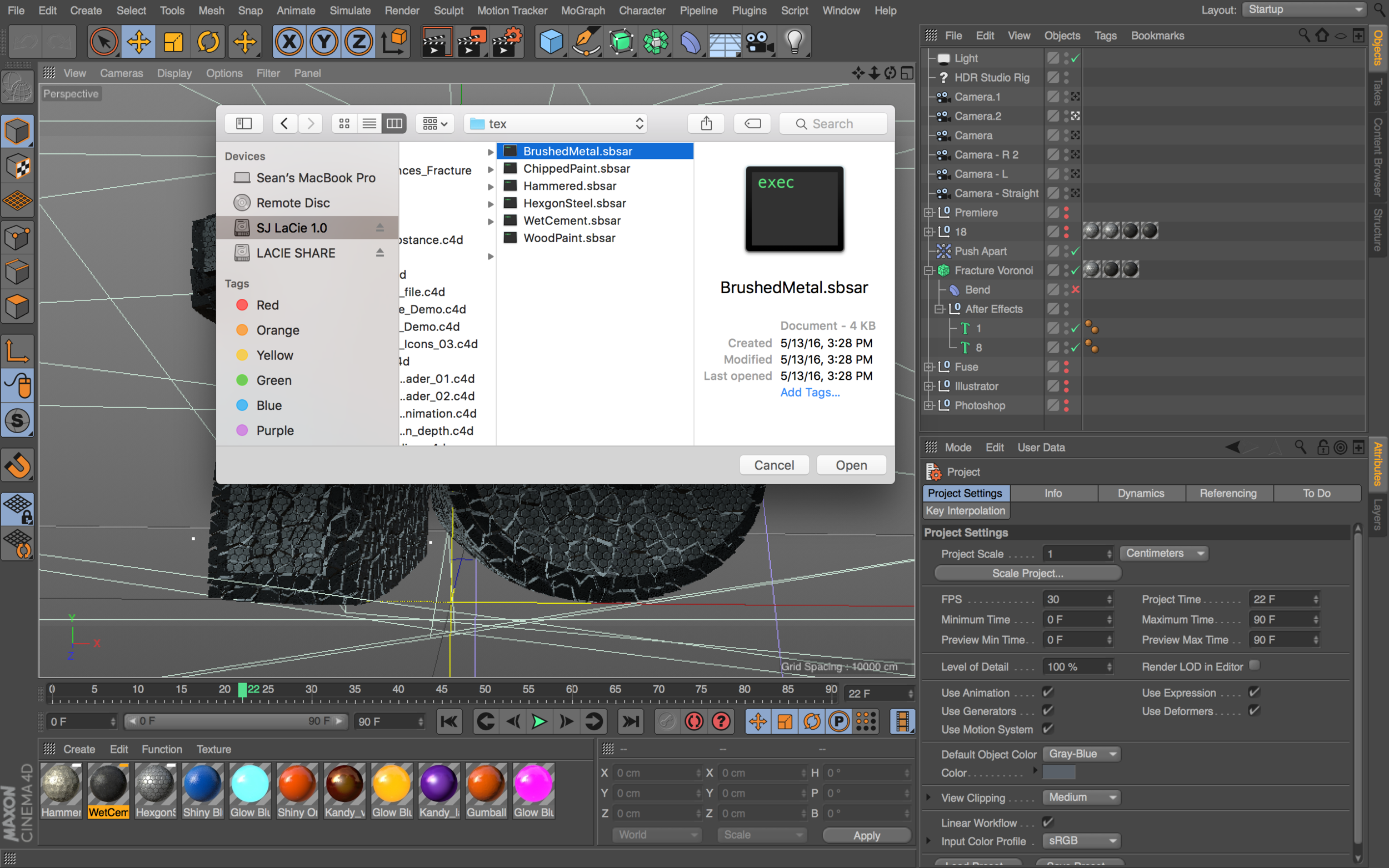In this tutorial, learn how to create 3D Facebook Posts with 3D objects exported from Cinema 4D. By creating 3D posts on Facebook, users are able to move and rotate an object in full 3D.
When using Cinema 4D, to start, export your 3D object as an OBJ. Once you have an OBJ and the accompanying MTL file, you need to convert those to the GLB file format, which is what Facebook currently uses for 3D posts.
To convert the OBJ to a GLB file, use this website: http://52.4.31.236/convertmodel.html
Check out Facebook’s developer tutorials on 3D posts here: https://developers.facebook.com/docs/...
Want to make Lighting & Reflections in Cinema 4D a snap?
Take a look at 360° Environment Maps Pro for Cinema 4D & Cinema 4D Lite to quickly and easily add lighting and rendering options to your scene. You can also save over 25% on bundle packs!
Looking to create 3D photos using portrait mode on your iPhone and Adobe Photoshop? Check out this quick video below!
To see more features of Cinema 4D, be sure to check out new features in Cinema 4D R18.
• Top 5 MoGraph updates and new Effectors for R18
• Voronoi Fracture, a New MoGraph Feature
• Inverted Ambient Occlusion
• Working with the new Thinfilm Shader
• How to use the new Parallax Bump Map Feature
• Using the new Shadow Catcher for 3D Compositing
• Working with the new Substance Materials Workflow
Like this tutorial? Consider becoming a Patron at Patreon.com/SeanFrangella to get additional benefits such as project files and more!
To get weekly Motion Graphics, VFX, and 3D animation tutorials be sure to subscribe to the show on YouTube!
Looking for more Cinema 4D & 3D Tutorials?
Learn about the Top 5 new features of Cinema 4D R17!
Check out new features added to Cinema 4D R16!
Check out the Top 5 Tips for Better Camera Animation in After Effects!
Learn how to Recreate the Agengers: Age of Ultron 3D Title Animation!
See the Top 5 Features of Element 3D V2 for After Effects!
Learn about the new 3D Character Creator app, Adobe Fuse!
Learn the Top 5 After Effects Expressions!
See how to Combine Element 3D with the new Saber Plug-in!
Learn about the Top 5 Hidden Features of Illustrator CC!
See how to bring Animated 3D Characters into Element 3D!