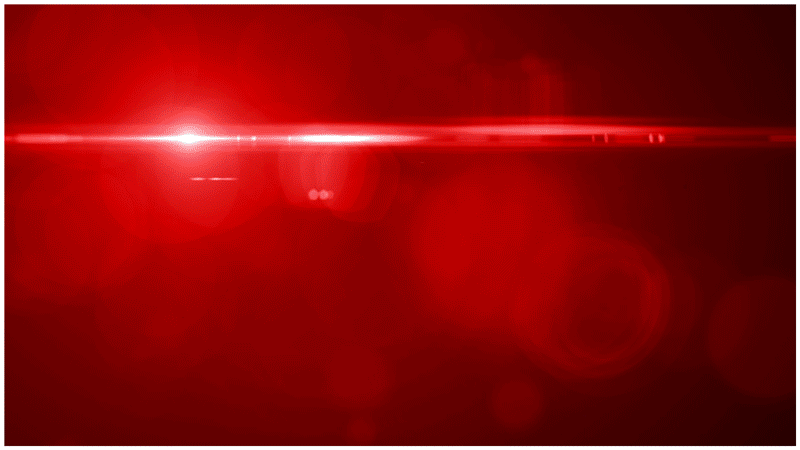In this After Effects CC 2017 Tutorial, learn how to use expressions to connect effects and effect parameters. By using expression linking in After Effects CC 2017, you can easily update multiple layers of animation and effects with one simple change. This technique builds on using the expresions pickwhip to enable connection of effects and parameters, as well as covers using the wiggle expression and other expression techniques.
Get the Element 3D products used in tutorials:
Want learn more about 3D animation in After Effects? Check out these other tutorials
Use Element 3D V2 in After Effects to create a 3D Logo
Create a 3D extruded logo in After Effects with Cinema 4D Lite
Like this tutorial? Consider becoming a Patron at Patreon.com/SeanFrangella to get additional benefits such as project files and more!
To get weekly Motion Graphics, VFX, and 3D animation tutorials be sure to subscribe to the show on YouTube!
Looking for the next Tutorial to watch?
Check out the Top 5 Features of Element 3D V2 for After Effects!
Learn about the new 3D Character Creator app, Adobe Fuse!
Learn about the Top 5 new features of Cinema 4D R17!
Learn the Top 5 After Effects Expressions!
Learn how to Recreate the Agengers: Age of Ultron 3D Title Animation!
See how to Combine Element 3D with the new Saber Plug-in!
Learn about the Top 5 Hidden Features of Illustrator CC!
See how to bring Animated 3D Characters into Element 3D!
To check out new features added to Cinema 4D R16!
Check out the Top 5 Tips for Better Camera Animation in After Effects!