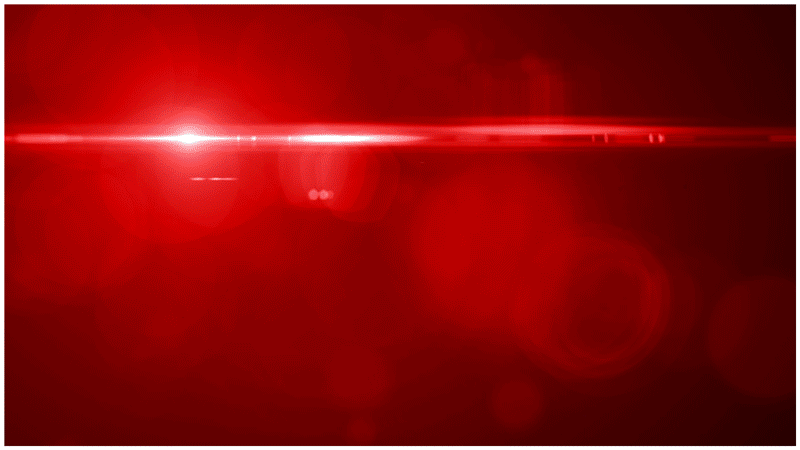Any time I see new movie trailers, I always have my eye on the title animation at the end, and the 3D animated title for Star Trek Beyond did not disappoint. My brother Brett alerted me to this cool trailer, and I wanted to jump into After Effects and Element 3D to take a crack at recreating it. In this tutorial I outline a lot of the steps involved in recreating every element of this logo animation with After Effects CC.
Want to get the project file for this tutorial? You can purchase it in the online store for just a couple dollars!
Don't have the patience to watch the full tutorial? Check out this time-lapse video of the title animation being created in After Effects:
Like this tutorial? Consider becoming a Patron at Patreon.com/SeanFrangella to get additional benefits such as project files and more!
To get weekly Motion Graphics, VFX, and 3D animation tutorials be sure to subscribe to the show on YouTube!
Want to see more movie title tutorials? Check out the next one on how to recreate the Avengers: Age of Ultron title using After Effects!
Looking for the next Tutorial to watch?
Check out the Top 5 Features of Element 3D V2 for After Effects!
Learn about the new 3D Character Creator app, Adobe Fuse!
Learn about the Top 5 new features of Cinema 4D R17!
Learn the Top 5 After Effects Expressions!
Learn how to Recreate the Agengers: Age of Ultron 3D Title Animation!
See how to Combine Element 3D with the new Saber Plug-in!
Learn about the Top 5 Hidden Features of Illustrator CC!
See how to bring Animated 3D Characters into Element 3D!
To check out new features added to Cinema 4D R16!
Check out the Top 5 Tips for Better Camera Animation in After Effects!