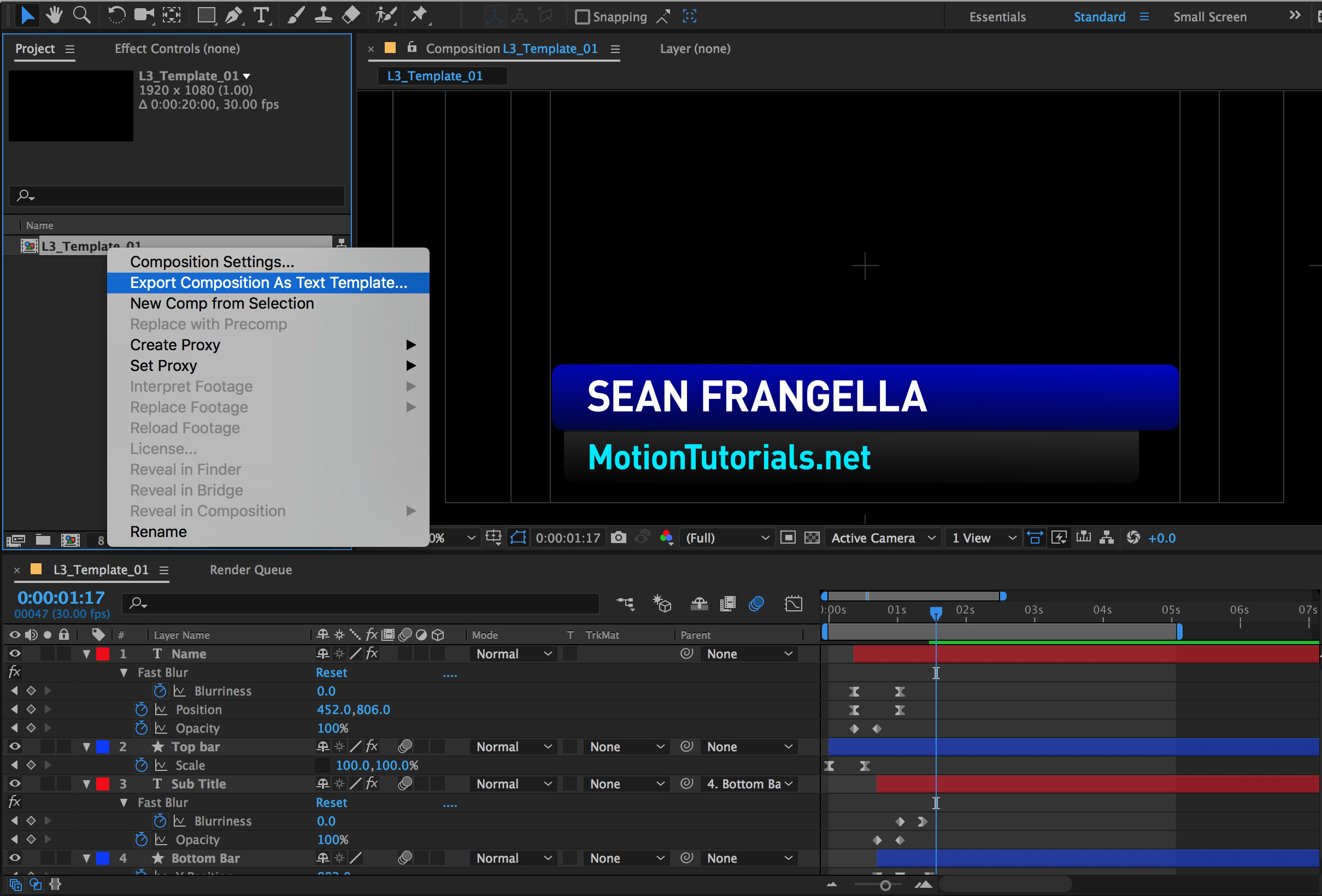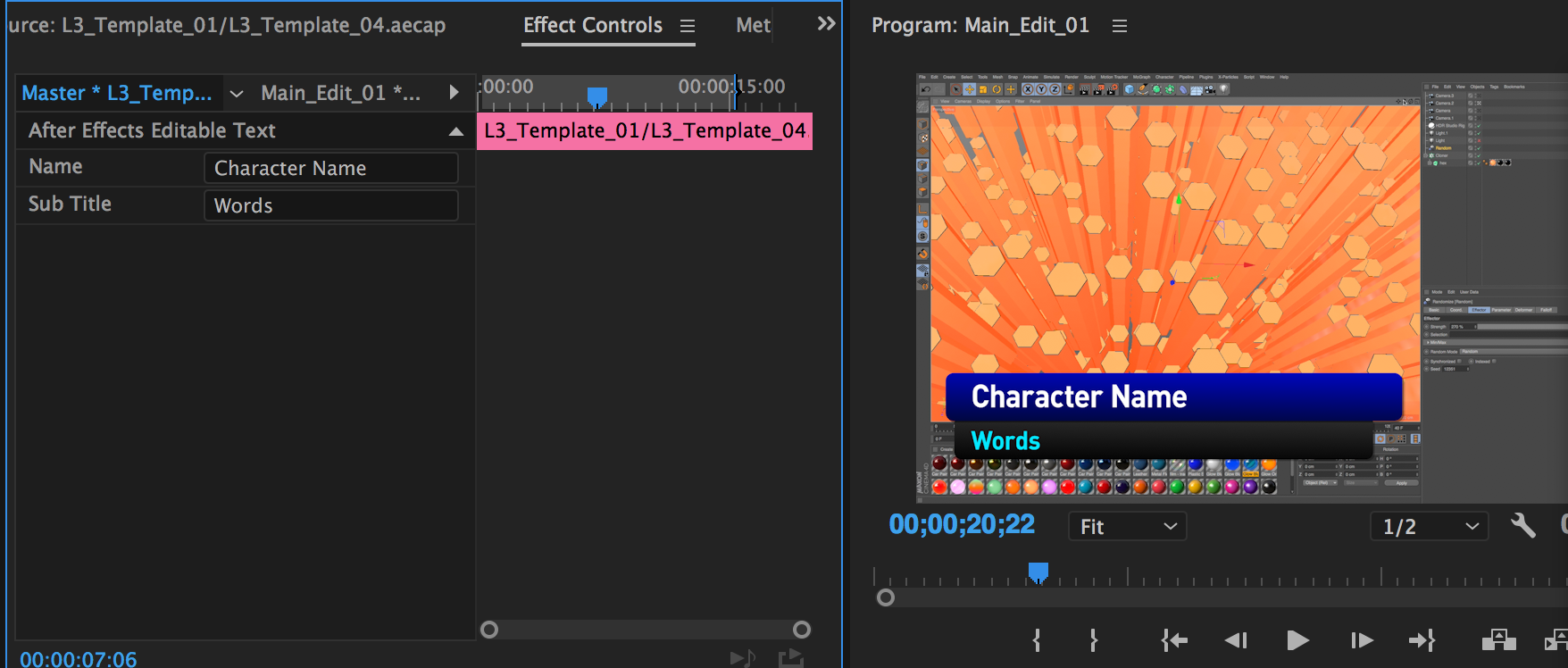With the update to Creative Cloud 2017 comes a really cool new feature for After Effects and Premiere Pro: Live Text Templates. With live text templates, you can create text animations in After Effects, and then import the project as a template in Premiere Pro, where you can easily replace text fields. This allows you to create re-useable templates for an entire editing project, without needing to re-render each text animation separately. Check out the video above to learn how this new feature for After Effects CC 2017 works!
In the After Effects Project window, right-click a composition and selection "Export Composition as Text Template."
In the Source Monitor within Premiere Pro, select "Master" under the Effects Controls tab, and you can replace editable text fields.
Check out more new features for Creative Cloud 2017
3D Titles in After Effects CC 2017 with the Cinema 4D Renderer
Create a 3D Logo in After Effects CC 2017 with the Cinema 4D Renderer
Speed up your Motion Graphics work with these After Effects 3D Products!
Like this tutorial? Consider becoming a Patron at Patreon.com/SeanFrangella to get additional benefits such as project files and more!
To get weekly Motion Graphics, VFX, and 3D animation tutorials be sure to subscribe to the show on YouTube!
Looking for the next Tutorial to watch?
Check out the Top 5 Features of Element 3D V2 for After Effects!
Learn about the new 3D Character Creator app, Adobe Fuse!
Learn about the Top 5 new features of Cinema 4D R17!
Learn the Top 5 After Effects Expressions!
Learn how to Recreate the Agengers: Age of Ultron 3D Title Animation!
See how to Combine Element 3D with the new Saber Plug-in!
Learn about the Top 5 Hidden Features of Illustrator CC!
See how to bring Animated 3D Characters into Element 3D!
To check out new features added to Cinema 4D R16!
Check out the Top 5 Tips for Better Camera Animation in After Effects!